Install OpenFDE on Phytium X100
This guide includes two sections: Installing OpenFDE on Kylin and Installing OpenFDE on Ubuntu.
1. Install OpenFDE on Kylin
1.1 Check Kernel Version
If your kernel version is lower than 5.4.18-85, please upgrade your kernel version first.
If your kernel version is 5.4.18-85 or higher, please click directly on the link to proceed with the disable-security-control
Upgrade Kernel
- Check if the source list is up to date
grep 2303 /etc/apt/sources.list
If the results obtained from grep include the source list for version 2303, you can skip the following step of updating the source list.

- Update the source list
echo deb http://archive.kylinos.cn/kylin/KYLIN-ALL 10.1-2303-updates main restricted universe multiverse | sudo tee /etc/apt/sources.list.d/v10sp12303.list
- Get the latest package.
sudo apt-get update -y
- Upgrade all the packages that can be upgraded
sudo apt-get full-upgrade -y
- Remove unnecessary software
sudo apt-get autoremove -y
- Reboot your system: Please make sure to restart your system so that the new kernel takes effect before installing OpenFDE.
sudo apt-get autoclean -y && reboot
sudo apt purge fdeion-dkms
1.2 Disable Security Controls
To ensure a smooth installation and startup of OpenFDE, before you begin installing OpenFDE, you need to disable all security controls on your current system. In your current system, go to Settings and navigate to Security. Enter the Security Center or Security Settings.
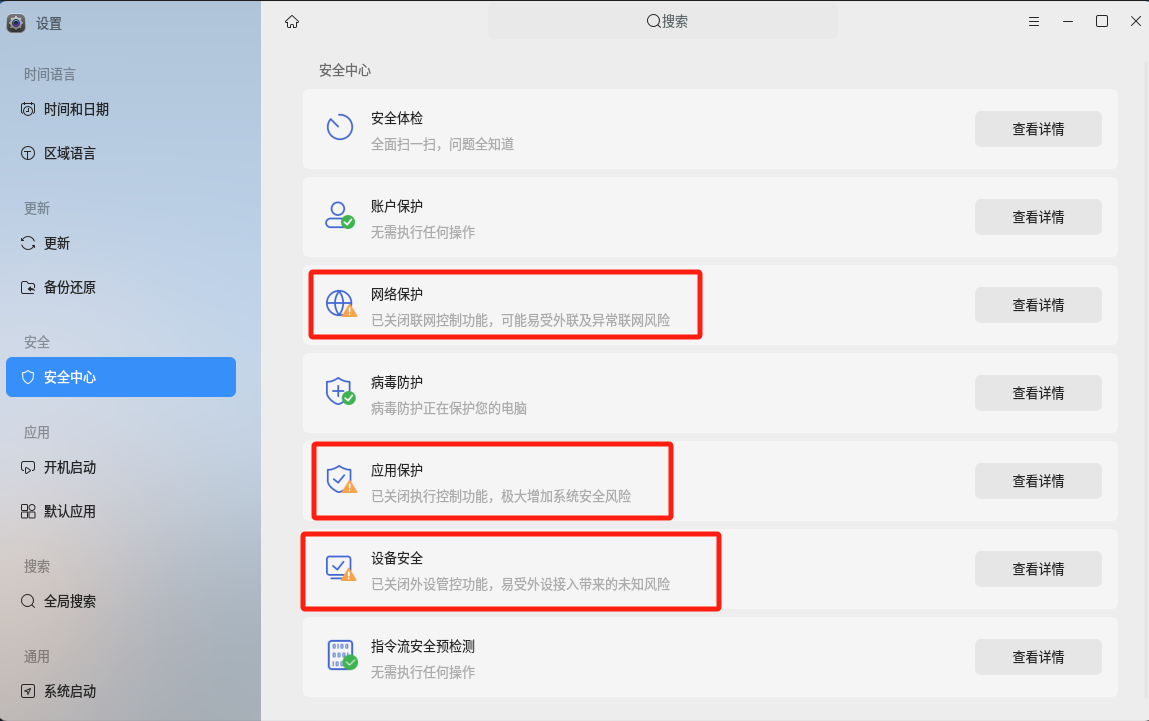
Using network control as an example, you should disable application internet access control. Additionally, it is recommended to disable controls related to application protection and device security.
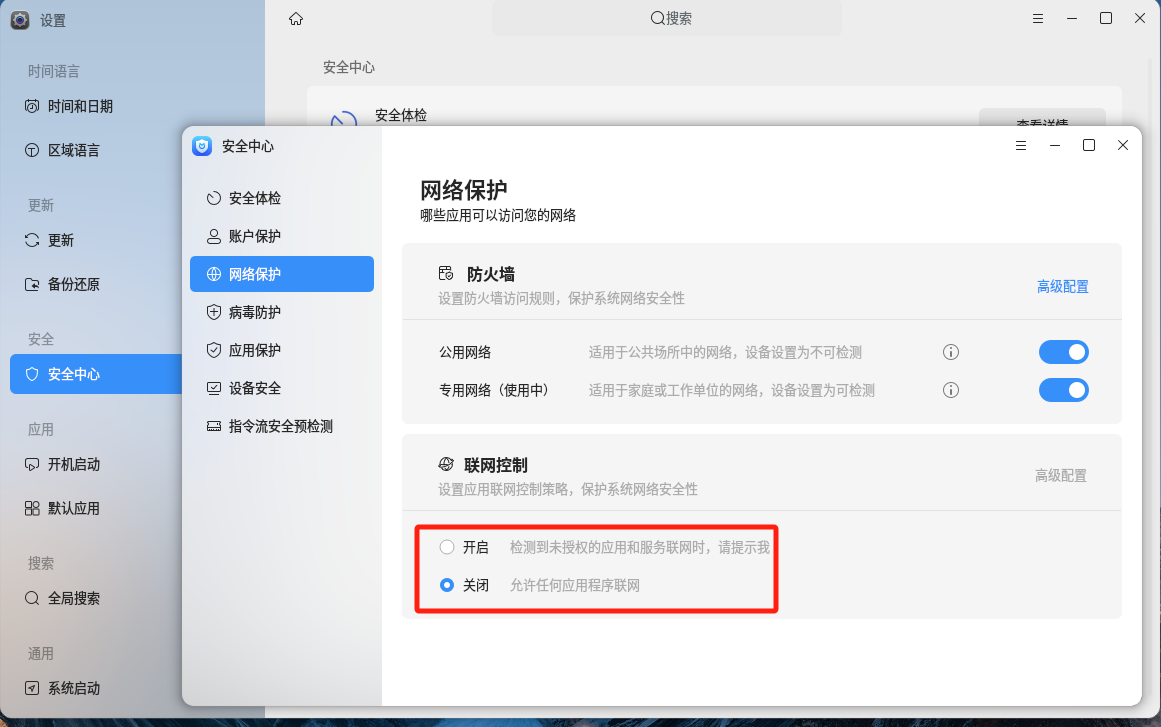
1.3 Configure Installation Source And Certificates
When installing OpenFDE for the first time, you will need to obtain the complete software source and configure the installation source and certificates.
Note: If this is not your first time installing OpenFDE, you can skip the "Configure Installation Source and Certificates" section and proceed directly to the installation steps.
1.3.1 Install wget and gpg
sudo apt-get install wget gpg
1.3.2 Download the encryption key file from the official website and decrypt it locally
wget -qO- http://openfde.com/keys/openfde.asc | gpg --dearmor > packages.openfde.gpg
1.3.3 Copy the decrypted key file to the key folder of your local apt tool
sudo install -D -o root -g root -m 644 packages.openfde.gpg /etc/apt/keyrings/packages.openfde.gpg
1.3.4 Configure the software repository address for OpenFDE
sudo echo \
"deb [arch="$(dpkg --print-architecture)" signed-by=/etc/apt/keyrings/packages.openfde.gpg] http://openfde.com/repos/kylin/ \
"$(. /etc/os-release && echo "$PROJECT_CODENAME")" main" | \
sudo tee /etc/apt/sources.list.d/openfde.list > /dev/null
1.3.5 Delete the downloaded key file
rm -f packages.openfde.gpg
1.4 Install OpenFDE
1.4.1 Update Software Source
sudo apt-get update
1.4.2 Install OpenFDE
sudo apt-get install fdeion-dkms openfde
1.5 Upgrade OpenFDE
Firstly update the software source.
sudo apt-get update
Upgrade OpenFDE to the latest version.
sudo apt-get install openfde